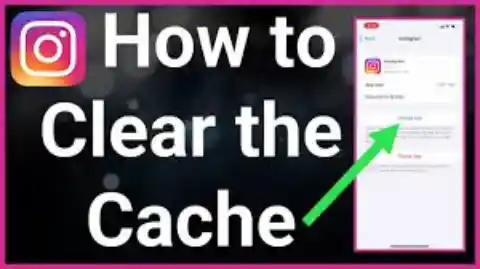Learn how to clear your Instagram cache on both iPhone and Android devices with this simple guide. Follow the steps to free up storage space and improve your app’s performance on Ejes Gist News Nigeria.
What Happens When You Clear the Cache on Instagram?
When users clear the cache on Instagram, the app will delete all of the temporary files that have been stored on the device. This includes data such as images, videos, and other media that have been downloaded from the app. Additionally, any stored login information, such as usernames and passwords, will also be deleted.
Pay Attention To 50 Best Hobbies For Men Of All Ages Now (Ultimate Guide)
Clearing the cache can help to improve the performance of the app, as it will free up space on the device and allow the app to run more efficiently. It can also help to resolve any issues that may be caused by corrupted data. However, it is important to note that any saved posts, stories, or messages will not be affected by clearing the cache.
How to Clear Instagram Cache on iPhone: A Step-by-Step Guide
Clearing your Instagram cache on an iPhone is a simple process that can help improve the performance of the app. Here is a step-by-step guide to help you do it.
Step 1: Open the Settings app on your iPhone.
Step 2: Scroll down and select the Instagram app.
Step 3: Tap on the “Storage” option.
Step 4: Tap on the “Clear Cache” button.
Step 5: Confirm the action by tapping on the “Clear Cache” button again.
That’s it! Your Instagram cache has now been cleared. Clearing your Instagram cache can help improve the performance of the app and free up storage space on your device. It is recommended to clear your Instagram cache regularly to ensure the best performance.
Recommended for you.
- How To Disable Private Number on MTN, Airtel, Glo, and 9mobile On Android and iPhone
- JAA Lifestyle Login
- Top 10 Best Apps to Get Instant Loan In Nigeria
- List Of Fake Loan Apps In Nigeria [New Update]
- JAMB Examination slip: How to easily print UTME exam slip with registration number
How Do I Clear Instagram Cache on Android?
Clearing the Instagram cache on an Android device is a simple process. To begin, open the Settings app on your device and select Apps.
Scroll down to find Instagram and tap it. On the App Info page, select Storage. Tap Clear Cache to delete the cached data.
This will not delete any of your posts or account information, but it will clear out any temporary files that have been stored.
After the cache has been cleared, you can close the Settings app and open Instagram to see the changes.